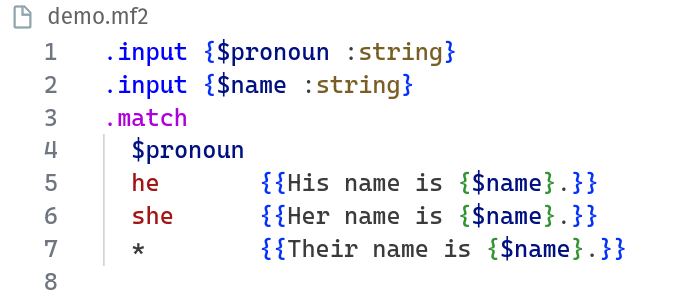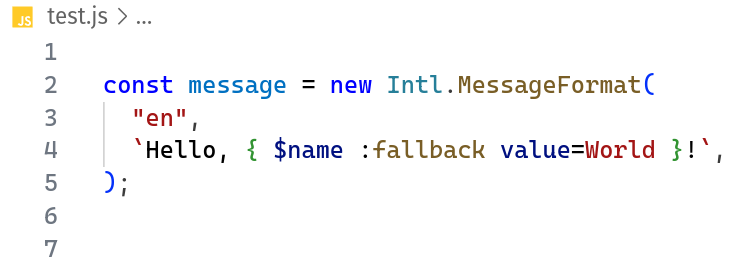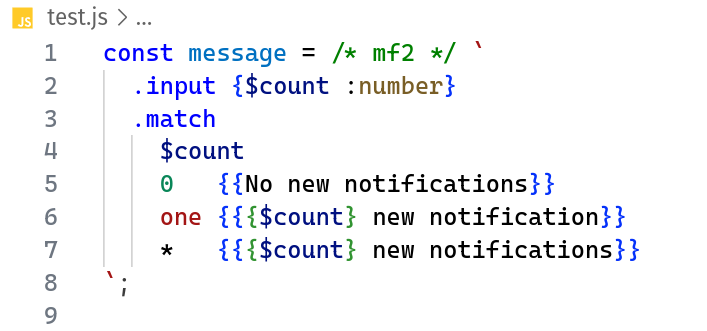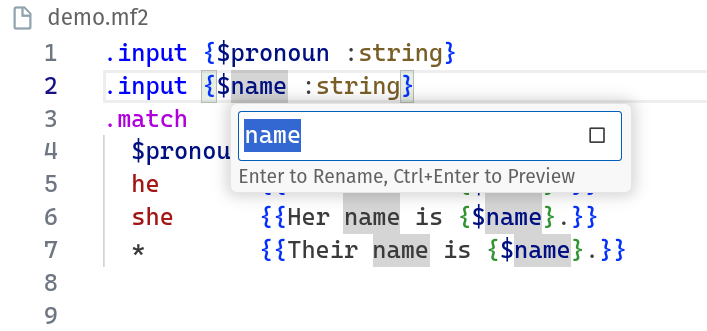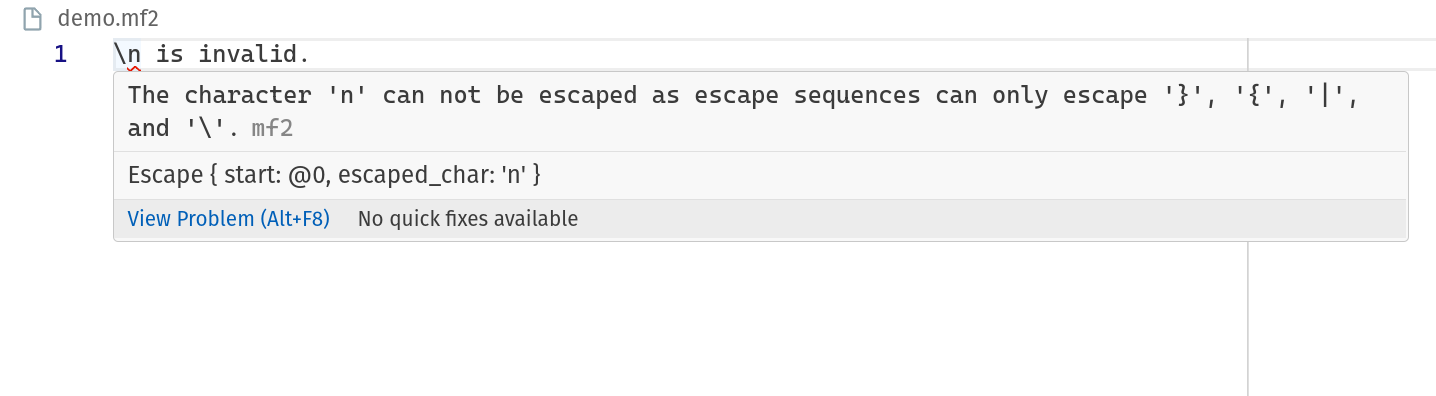Using MF2 in editors and IDEs
MessageFormat 2 is a programming language, and as such, it can be helpful to have tooling support in editors and IDEs. The MF2 tools project (not affiliated with Unicode) provides a language server and syntax highlighting grammar that can be used in various editors and IDEs.
This page provides instructions for setting up the MF2 language server in various editors and IDEs.
Features Jump to heading
The MF2 language server and TextMate grammar provide the following features:
- Syntax and semantic highlighting
- Diagnostics (syntax errors, early errors)
- Variable completion
- Variable rename
- Go to definition for variables
- Quick fixes for some errors
- Formatting
Editors and IDEs Jump to heading
Visual Studio Code Jump to heading
To use the MF2 language server in Visual Studio Code, install the extension from the Visual Studio Code Marketplace.
Install the MF2 extension for Visual Studio Code.
Once installed, the extension will automatically start the language server when
a .mf2 file is opened. The extension provides all features available in the
MF2 language server.
|
Syntax highlighting, and formatting |
|
Syntax highlighting in Intl.MessageFormat constructor |
Syntax highlighting in JavaScript template string |
|
Variable rename |
Diagnostics for syntax errors |
Other editors and IDEs Jump to heading
The MF2 language server can be used in other editors and IDEs that support the Language Server Protocol. The language server is available in binary form from the MF2 tools releases page.
The TextMate grammar is available in the repository at
vscode/syntaxes/mf2.tmLanguage.json.
To configure your editor or IDE to use the MF2 language server and TextMate grammar, follow the instructions for your specific editor or IDE.